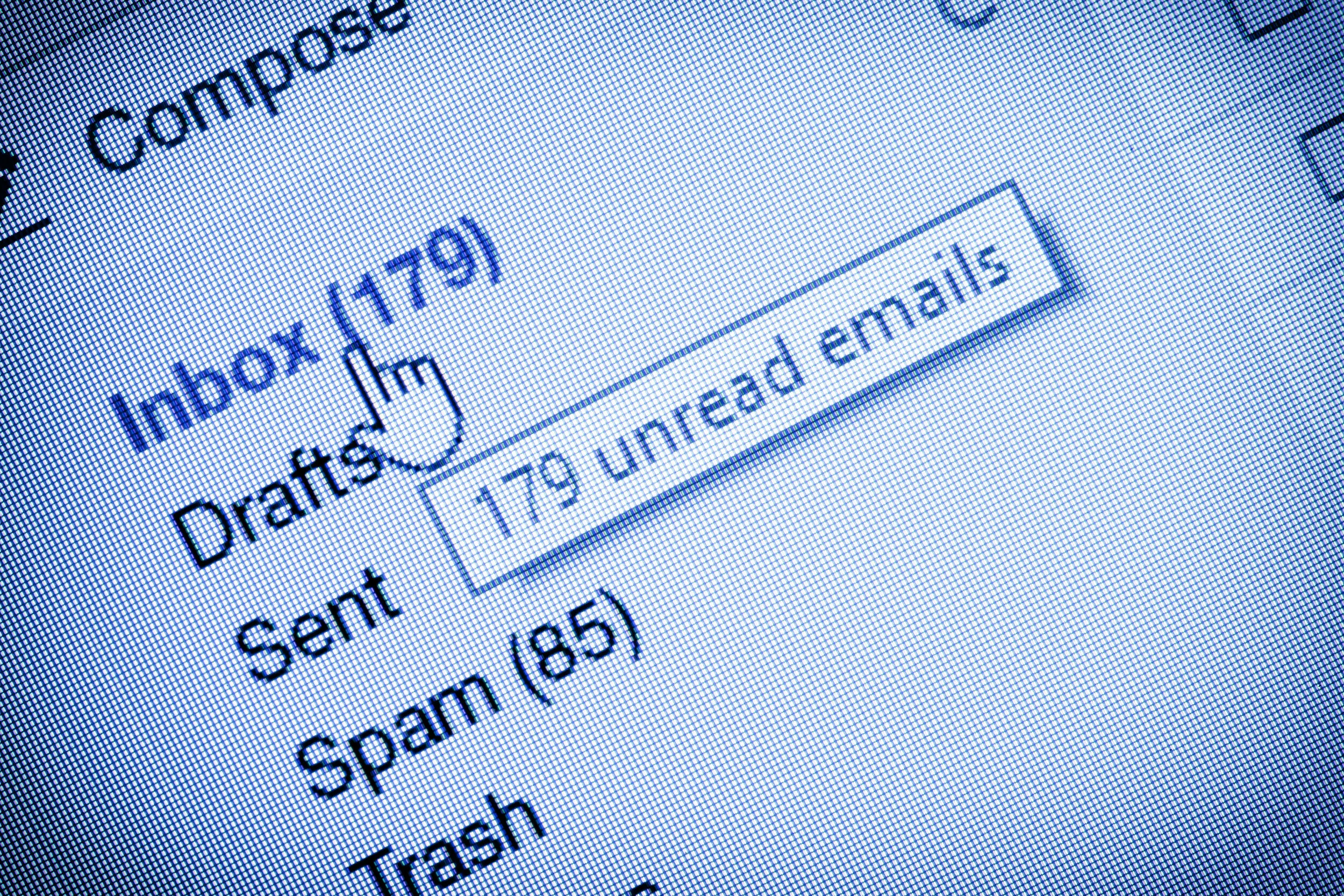Three steps to manage your inbox
Kyle Sinclair - digital organizing specialist
By Kyle Sinclair
My wife has a filing cabinet. I helped her set it up a few years ago; we labeled all the hanging folders and organized all of her documents into their respective slots.
Yesterday she asked for help with a new category of documents. It was then that I discovered that she had not been maintaining her system – she had just been tossing papers in front of all the folders. Somehow her birth certificate had ended up between pieces of scrap paper and expired coupons. No wonder she wasn't sure where anything was.
A key to any active organizational system is managing inflow. How is your system equipped to handle new stuff? You can file every document you have into neatly labeled folders, but if you don't use your system when more stuff comes in, your system is not doing you any good.
One of the most common questions I get about digital organizing is managing email. This is a perfect testing ground for managing inflow. We’ve all dreamed of completely clearing it out to achieve the fabled “Inbox: 0,” but so many things come in all the time and it’s so easy to lose control!
At their core, emails are just little information-carriers. Sometimes there’s information we want, but most of the time it’s just noise. Your task is to learn how to quickly parse out the useful information from the noise.
Everyone uses their email accounts differently, but I’ve seen a lot of different accounts in my line of work and there’s three main things I recommend for everyone:
1. Unsubscribe
The one thing that every unorganized inbox has in common is a surplus of newsletters. Somehow you got on Barnes & Noble’s marketing list, and Target keeps spamming you to remind you that it exists. How often do you actually look at them? And how often they actually provide any value?
You can delete these until the cows come home, but you know they’ll just keep coming. The fastest way to get your inbox down to a manageable level is to reduce the amount of clutter arriving in the first place. Down at the bottom of each one of these mass-marketing emails, usually hidden amongst the fine print, is a blue link that says “unsubscribe.” I want you to feel comfortable unsubscribing from every single one of those newsletters; I promise you’re not missing anything. When you want to shop at Nordstrom, I guarantee their website will make it clear what things are on sale. Apple’s Mail app on iPhone, iPad, and Mac even provide a handy Unsubscribe button up at the top of emails it thinks are newsletters.
Another pro-tip: use the Search feature of your email app to search for every single email from a particular mailing list. This makes it super easy to select-all + delete.
(As a secondary note to this, you probably agreed to be put on a mailing list after making some kind of online purchase. To avoid this in the future, when buying something, be on the lookout for the little checkbox that says something like “Please send me emails and notices about new sales and information,” because usually they’re on by default. If you don’t agree to be on a mailing list, you won’t get unwanted emails.)
2. Categorize
Your emails come in several different flavors. You’ve dealt with the junk mail, so we can check that off the list. Other types may be related to finances, travel, family, work, or community events. It’s not realistic to just delete everything; just like your physical filing system, emails need to be categorized and stored too. Your mail app has the ability to create filing folders (usually called “mailboxes”) into which you can move your emails.
Don’t try to organize everything all at once! That’s a recipe for distraction. Start by creating one single folder, like “Travel,” or “emails from Jessica” and then myopically go through your entire inbox and drag anything relevant into that folder (either click & drag or use the “Move” button).
I’ve seen people try to create half a dozen different folders and then go through their inboxes trying to decide what should go where, but this usually fails because people get distracted while reading the emails to figure out where they should go, then they forget what categories they’ve already made and end up with duplicate mailboxes or subtle variants that could be consolidated. Stay focused on one at a time, and if you can help it, don’t read the emails! We’ll get to that.
Your emails may naturally break themselves down into subcategories as well. You can create folders-within-folders, so you might have a “Receipts” folder inside your “Finances” folder, so you can find exactly what you need exactly when you need it.
As you’re categorizing, you’ll see emails you don’t need anymore. Delete ‘em, no questions asked. You don’t need to keep that confirmation email Alaska Airlines sent you for your trip 2 years ago.
If you find an email you need to act on, flag it. Then:
3. Act
Getting organized is only half the battle; now you get to maintain this organization by managing the inflow of new emails. Most people get their email on their phones and think, “I’ll reply later at my computer,” and then forget about it. I’m not in the habit of linking to Buzzfeed, but I love Katie Notopoulos’ experiment with emailing like a CEO: https://www.buzzfeednews.com/article/katienotopoulos/i-tried-emailing-like-your-boss.
When you get a new email that you need to act on, ACT ON IT. If it’s a mailing list, unsubscribe and then delete it. If it’s someone asking for your thoughts, share your thoughts and then delete. If there’s information about dates or events, add it to your calendar and delete.
Sometimes you have an email that requires action sometime in the future. Some email apps have the ability to snooze emails until a set time, but if yours doesn’t have this feature, flag it or add it to your calendar and ensure that you come back to it. Then, once you act on it, delete it.
Sensing a theme here? Trust me, the amount of emails you need to keep is far fewer than the amount of emails you can safely delete. In fact, it’s also a good idea to periodically go through each folder you’ve set up and purge. You probably don’t need to hold on to everything forever. Depending on which category you’re looking at, you could try picking an arbitrary date (like any email more than 1 year old) and select-all + delete.
So don’t let an endlessly scrolling inbox make you feel hopeless. To recap, just start picking away at it by unsubscribing from newsletters, categorize the remaining emails you want to keep, and then act on new emails as they come in! Respond, delete. If you need to keep it, move it into one of those folders. Then occasionally purge those folders too. With this workflow, it’s easy to get to that nirvana of Inbox: 0.
Have an email tip you’d like to share? I’d love to hear it! Share it with me on Twitter: @kinglucentio